Accept an invitation to meta business manager – Accepting an invitation to Meta Business Manager marks the commencement of an exciting journey, unlocking a world of possibilities for streamlined marketing and seamless collaboration. This comprehensive guide will navigate you through the intricacies of accepting an invitation, managing access, connecting assets, and harnessing the full potential of this powerful tool.
Meta Business Manager serves as a central hub for managing your business’s online presence, enabling you to connect all your Facebook pages, Instagram accounts, and ad campaigns in one convenient location. By accepting an invitation, you gain access to a suite of tools that will empower you to streamline your marketing efforts, collaborate effectively with team members, and track your results with precision.
Understanding the Invitation
An invitation to Meta Business Manager is a request to join a team that manages one or more Meta business assets, such as Facebook pages, Instagram accounts, and ad accounts. These invitations can come from various sources, including business owners, team members, or Meta itself.
Types of Invitations
There are two main types of invitations to Meta Business Manager:
- Employee invitations:These invitations are sent to individuals who are expected to work on behalf of the business. They typically grant full access to all of the business’s Meta assets.
- Partner invitations:These invitations are sent to external partners, such as agencies or contractors. They typically grant limited access to only the specific assets that the partner needs to work on.
Accepting the Invitation
To accept an invitation to Meta Business Manager, follow these steps:
- Open the email invitation you received from Meta.
- Click on the “Accept Invitation” button.
- You will be redirected to a Meta Business Manager login page.
- If you already have a Meta Business Manager account, enter your login credentials.
- If you do not have a Meta Business Manager account, click on the “Create a New Account” link.
- Follow the on-screen instructions to create a new account.
- Once you have logged in or created a new account, you will be taken to the Meta Business Manager dashboard.
- Click on the “Business Settings” tab.
- Click on the “People” tab.
- Find the invitation you accepted and click on the “Accept” button.
You will now be a member of the Meta Business Manager account that you were invited to.
Managing Access
Meta Business Manager offers various access levels to ensure that users have the appropriate permissions to perform their roles effectively. Understanding these levels and managing user permissions is crucial for maintaining data security and ensuring efficient collaboration within your team.
To accept an invitation to Meta Business Manager, you’ll need to have a Facebook account. If you don’t have one, you can create one for free. Once you have a Facebook account, you can follow the steps in this guide to accept the invitation: 6 steps to create an effective business strategy . Accepting an invitation to Meta Business Manager will give you access to a variety of tools and resources that can help you manage your business’s online presence.
There are three primary access levels in Meta Business Manager:
- Admin:Admins have the highest level of access and can manage all aspects of the Business Manager account, including adding and removing users, assigning permissions, and managing ad campaigns.
- Editor:Editors have a wide range of permissions, including creating and editing ad campaigns, managing ad sets and ads, and viewing performance data. However, they cannot add or remove users or change account settings.
- Analyst:Analysts have limited permissions and can primarily view performance data and generate reports. They cannot make changes to campaigns or manage user permissions.
To manage user permissions, navigate to the “People” section in Meta Business Manager. Here, you can add new users, edit existing permissions, and remove users as needed. Assigning the appropriate access level to each user helps ensure that they have the necessary permissions to perform their tasks while maintaining data security.
Connecting Assets
Connecting assets to Meta Business Manager is essential for managing your business’s online presence effectively. Assets refer to various digital properties, such as social media accounts, websites, and ad accounts, that can be linked to your Business Manager account for centralized management and tracking.
By connecting assets, you gain a comprehensive view of your business’s performance across different platforms, streamline ad campaigns, and optimize your marketing efforts.
Connecting Facebook Pages
To connect a Facebook page to your Business Manager account, you must be an admin of the page. Once you have admin privileges, navigate to the Business Manager settings, select “Accounts,” and click “Add.” Choose “Page” and follow the on-screen instructions to authorize the connection.
Connecting Instagram Accounts
Similar to Facebook pages, you must be an admin of an Instagram account to connect it to Business Manager. Navigate to the Business Manager settings, select “Accounts,” and click “Add.” Choose “Instagram Account” and follow the on-screen instructions to grant access to your account.
Connecting Ad Accounts
Ad accounts are used to manage and track your advertising campaigns on Facebook and Instagram. To connect an ad account, navigate to the Business Manager settings, select “Accounts,” and click “Add.” Choose “Ad Account” and follow the on-screen instructions to link your existing ad account or create a new one.
Accepting an invitation to Meta Business Manager is a quick and easy way to gain access to valuable business tools. If you’re having trouble connecting your printer to your Android tablet, you can find helpful instructions here . Once you’ve resolved that issue, you can return to accepting your invitation to Meta Business Manager and start taking advantage of all the benefits it offers.
Running Ads
Meta Business Manager provides comprehensive tools for creating, managing, and optimizing ad campaigns. With its user-friendly interface, you can easily craft targeted ads that reach specific audiences and drive results.
Before you accept an invitation to Meta Business Manager, you might be wondering about other things, like if you can link an Apple Watch to Android . After you’ve explored that, come back and accept the invitation to Meta Business Manager.
To create an ad, navigate to the “Ads Manager” tab in Meta Business Manager. Define your campaign objectives, such as increasing brand awareness or generating leads. Choose the ad format (e.g., image, video, carousel), set your budget, and target your audience based on demographics, interests, and behaviors.
Optimizing Ad Campaigns
- Test and refine:Experiment with different ad variations, target audiences, and placements to find what resonates best with your audience.
- Track results:Monitor your ad performance using metrics like reach, engagement, and conversions. Analyze data to identify areas for improvement.
- Use retargeting:Show ads to people who have previously interacted with your business, increasing the likelihood of conversions.
Targeting Specific Audiences
- Demographic targeting:Reach audiences based on age, gender, location, and education level.
- Interest targeting:Target people based on their interests, such as hobbies, entertainment, or travel.
- Behavioral targeting:Show ads to people based on their online behavior, such as website visits or purchase history.
- Custom audiences:Create tailored audience lists based on your own data, such as email subscribers or website visitors.
Tracking Results
Tracking ad performance is crucial to measure the effectiveness of your campaigns and optimize them for better results. Meta Business Manager provides a comprehensive suite of metrics that allow you to track key performance indicators (KPIs) and gain insights into how your ads are performing.
So, you got invited to Meta Business Manager? That’s awesome! By the way, have you ever wondered if you can install Windows 8 on an Android tablet ? Anyway, getting back to the invitation, accepting it will give you access to powerful tools to manage your business on Facebook and Instagram.
Metrics for Tracking Results
*
Accepting an invitation to Meta Business Manager can be a great way to track your business’s performance. However, you may also want to consider other options, such as tracking an Android phone without an app . This can be useful for keeping track of your employees’ locations or for finding a lost phone.
Once you have accepted an invitation to Meta Business Manager, you will be able to access a variety of tools that can help you track your business’s performance.
-*Reach
Accepting an invitation to Meta Business Manager is a breeze, but what if you need to unsend an Android text? Can you unsend an Android text ? While there’s no official way to do so, there are third-party apps that might help.
Once you’ve sorted that out, head back to Meta Business Manager and continue managing your business presence.
The number of people who have seen your ad.
-
-*Impressions
The number of times your ad has been displayed.
-*Clicks
The number of times people have clicked on your ad.
-*Conversions
The number of people who have taken a desired action after seeing your ad, such as making a purchase or signing up for a newsletter.
-*Cost per click (CPC)
The average amount you pay for each click on your ad.
-*Cost per thousand impressions (CPM)
The average amount you pay for every 1,000 impressions of your ad.
-*Return on investment (ROI)
The amount of revenue you generate for every dollar spent on advertising.
By tracking these metrics, you can determine which ads are performing well and which ones need improvement. You can also identify areas for optimization, such as adjusting your targeting, refining your ad copy, or experimenting with different ad formats.
I’m stoked that you’ve been invited to join the Meta Business Manager! It’s like a control center for all your social media and business pages. And while you’re in the zone, have you ever wondered if you can use iTunes on an Android device ? Well, now you know.
Back to the Meta Business Manager, once you accept the invite, you’ll have access to a treasure trove of tools to manage your online presence.
Collaborating with Team Members
Meta Business Manager streamlines collaboration by providing a central platform for team members to manage access, assign tasks, and share insights.
Effective collaboration requires clear role assignments and communication channels. Consider using tools like task management software or instant messaging to facilitate communication and track progress.
Managing Multiple Users
- Assign specific roles and permissions to each user based on their responsibilities.
- Use the “Invite New Users” feature to grant access to additional team members.
- Monitor user activity and adjust permissions as needed to maintain security.
Assigning Tasks
- Use the “Tasks” section to create and assign tasks to specific team members.
- Provide clear instructions and deadlines to ensure timely completion.
- Track task progress and provide feedback to team members.
Troubleshooting
Meta Business Manager is a powerful tool, but it can sometimes be difficult to use. If you’re having trouble with Meta Business Manager, here are a few things you can do to troubleshoot the issue:
- Check your internet connection.Make sure that you have a strong internet connection. If your internet connection is slow or unstable, it can cause problems with Meta Business Manager.
- Clear your browser’s cache and cookies.Sometimes, clearing your browser’s cache and cookies can help to resolve problems with Meta Business Manager.
- Update your browser.Make sure that you’re using the latest version of your browser. Outdated browsers can sometimes cause problems with Meta Business Manager.
- Disable your browser’s extensions.Some browser extensions can interfere with Meta Business Manager. If you’re having trouble with Meta Business Manager, try disabling your browser’s extensions.
- Contact Meta support.If you’re still having trouble with Meta Business Manager, you can contact Meta support for help.
Advanced Features: Accept An Invitation To Meta Business Manager
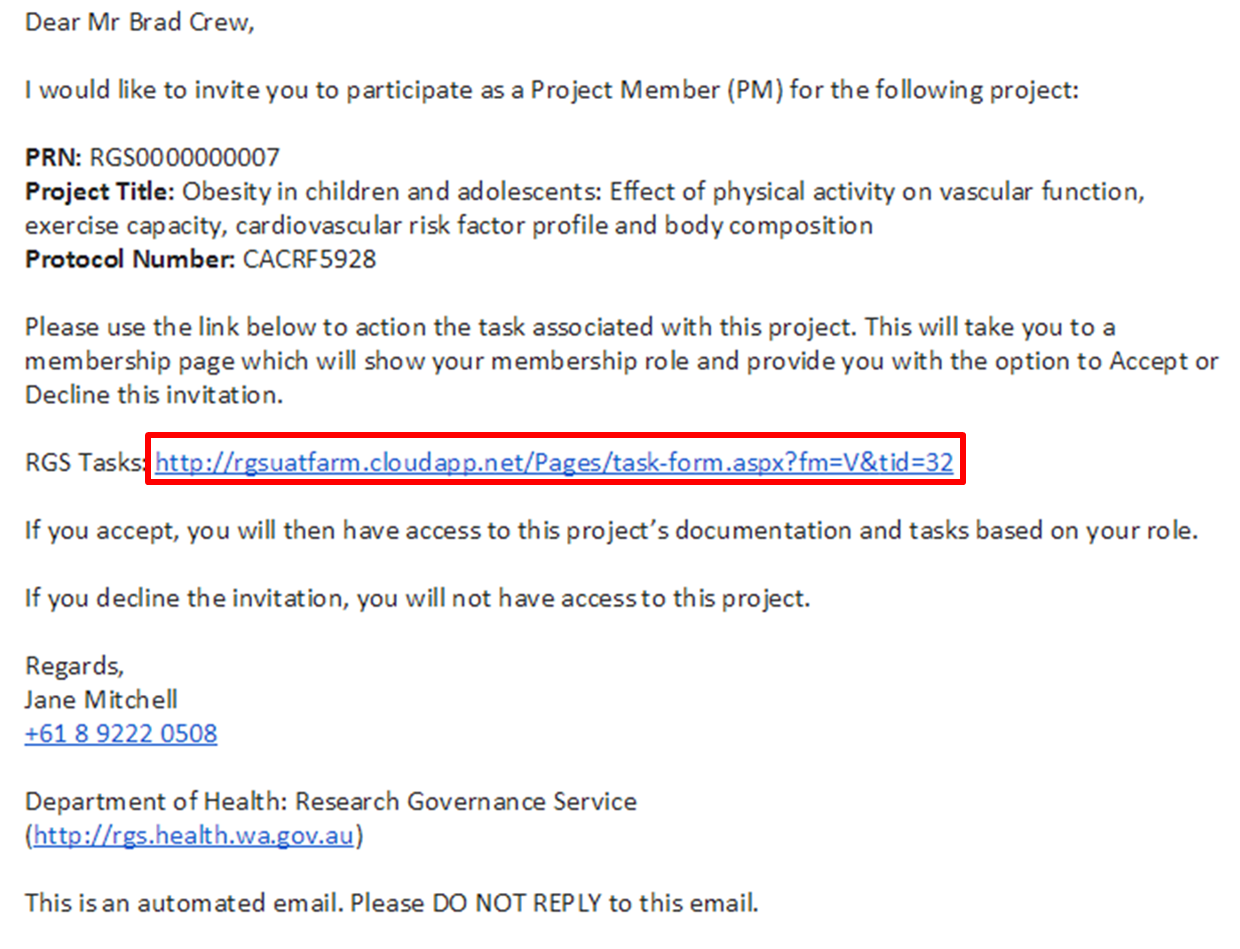
Meta Business Manager offers a comprehensive suite of advanced features that empower businesses to optimize their marketing and advertising campaigns.
These features provide granular control over campaign settings, enable data-driven decision-making, and facilitate seamless collaboration within teams.
Custom Audiences
Custom Audiences allow businesses to target specific groups of individuals based on demographics, interests, behaviors, and more.
- Create targeted campaigns that resonate with specific customer segments.
- Improve ad relevance and increase conversion rates.
- Leverage data from various sources, including CRM systems and website analytics.
Dynamic Creative Optimization, Accept an invitation to meta business manager
Dynamic Creative Optimization automatically tailors ad creatives based on audience attributes and performance data.
- Test different ad variations simultaneously to identify the most effective combinations.
- Personalize ads for each individual, increasing engagement and conversions.
- Automate the optimization process, saving time and resources.
Cross-Platform Campaign Management
Meta Business Manager enables businesses to manage advertising campaigns across multiple platforms, including Facebook, Instagram, and Audience Network.
- Consolidate campaign management in one central location.
- Coordinate messaging and branding across different platforms.
- Track performance and optimize campaigns holistically.
Final Summary
Accepting an invitation to Meta Business Manager is a pivotal step towards elevating your marketing and advertising strategies. By embracing the advanced features and fostering collaboration within your team, you can unlock unprecedented opportunities for growth and success. Embrace the possibilities and witness the transformative impact Meta Business Manager can have on your business.
FAQ Guide
What are the benefits of using Meta Business Manager?
Meta Business Manager offers numerous advantages, including centralized management of all your business’s online assets, streamlined collaboration among team members, enhanced ad performance tracking, and access to advanced marketing tools.
How do I accept an invitation to Meta Business Manager?
Accepting an invitation is simple. Click on the invitation link provided in your email or notification, review the terms and conditions, and click “Accept.” You will then be prompted to create a Meta Business Manager account or link your existing account.
What are the different types of access levels within Meta Business Manager?
Meta Business Manager offers three main access levels: Admin, Editor, and Analyst. Admins have full control over all aspects of the account, Editors can create and edit content, and Analysts can view and analyze data.